Integrating Residential Proxies with AdsPower
Step 1: Log in to Adspower
Open the Adspower browser and click on 【Log in】 to access your account.
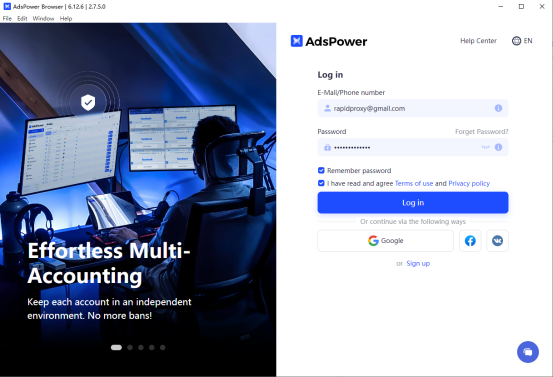
Step 2: Create a New Profile
Click on 【New Profile】 and select 【Proxy】.
Find 【Proxy type】 and choose the 【HTTP】 protocol.
Note: This example uses HTTP. Please be aware that RapidProxy supports HTTP, HTTPS, and SOCKS5 protocols.
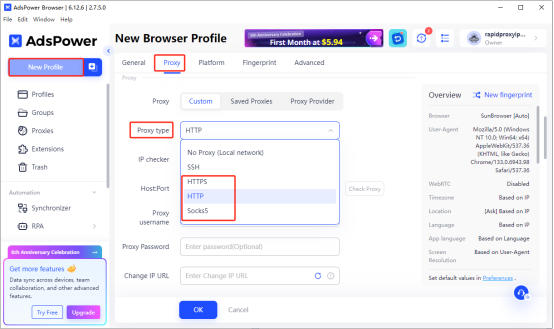
Step 3: Enter Proxy Information
Paste the proxy information generated by RapidProxy into the corresponding fields in Adspower.
How to Get Residential Proxies by APl?
How to Get Residential Proxies by User & Pass Auth?
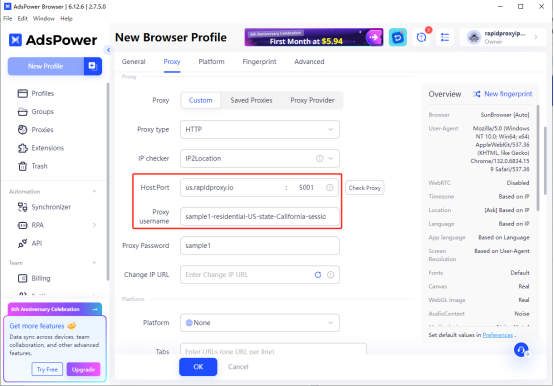
Step 4: Check Proxy Connection
After completing the configuration, click on 【Check Proxy】 to test the proxy connection.
If everything is working correctly, you will see the message “Connection test passed!”
At this point, you have successfully set up the proxy. Click 【OK】 to save the proxy configuration.
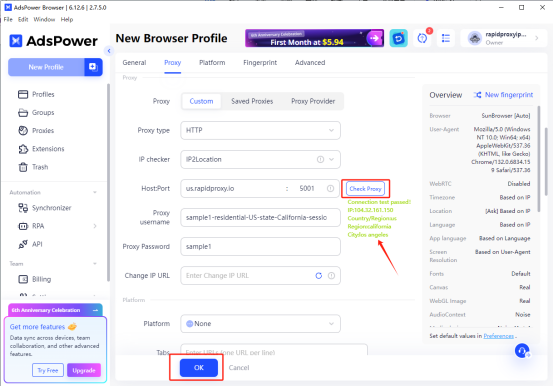
Step 5: Start Using the Proxy
Click on 【Open】 to begin using the configured proxy.
You can now safely conduct online activities using the configured proxy.
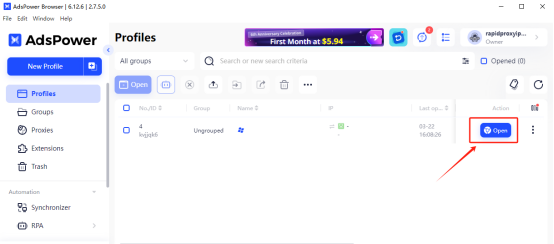
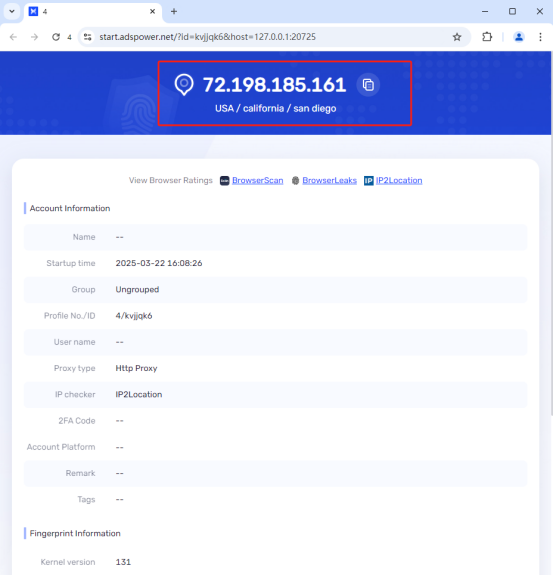
If the proxy cannot connect, please follow these steps:
1.Verify that the proxy information (IP address and port) is correct.
2.Ensure that your network is set to an overseas environment.
3.If the issue persists, contact customer support for assistance.

 Email:
Email: 



